

|
Manual |
Now that MySQL is installed, we can insert the configuration options needed for the proper use of UltraScan. We have made a configuration file that is known to work with the current version of UltraScan. You can download it here. Depending on your browser, you will have to right click the link and choose "Save As...". Save this file as C:\WINNT\my.ini. Once this file is copied to the directory, we can finally start MySQL.
Open My Computer and go to C:\mysql\bin. There you will see a program called winmysqladmin.exe
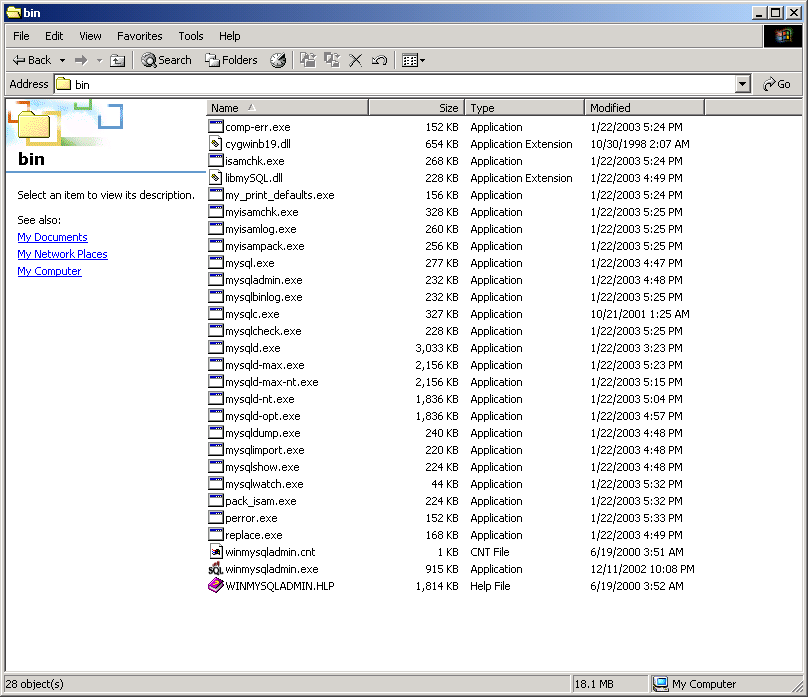
Double click winmysqladmin.exe. The first time you run it, it will ask you for user name and password for a user account.
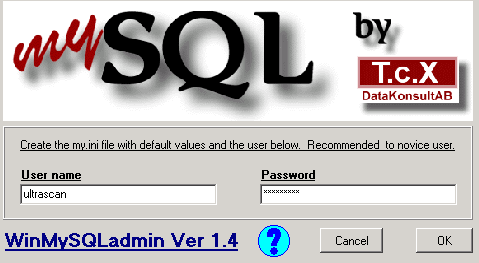
If this MySQL server will only be used for UltraScan, then use the account information you will be using to access the database from UltraScan. For demonstration purposes, we are using User name 'ultrascan' with Password 'ultrascan'.
If everything went well, after clicking Ok, this window will open. Notice the stop light in the upper right of the window. Green means the server is started and red means there was a problem and it could not start (see NOTE below).
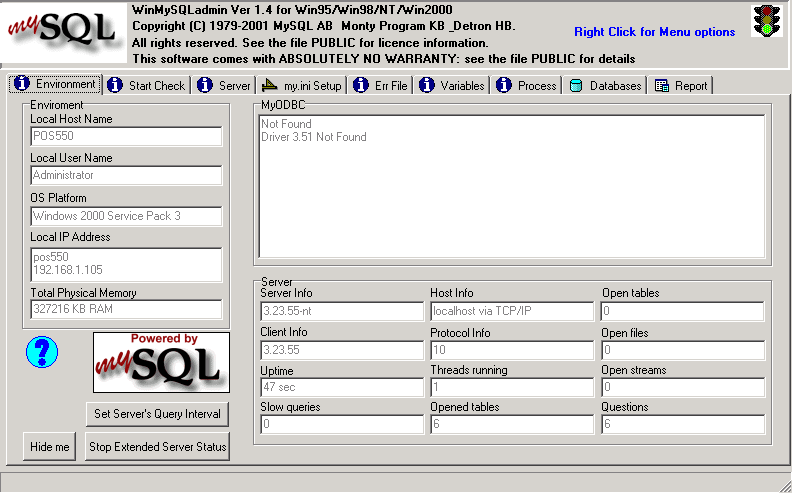
Note - This method has been tested and known to work with Windows 2000. For addition information and fixes, see the MySQL Problems and Common Errors website for help.
Next Page - Creating default UltraScan database
This document is part of the UltraScan Software
Documentation distribution.
Copyright © notice
The latest version of this document can always be found at:
Last modified on February 2, 2003.