

|
Manual |
Open a Command Prompt window. Once it opens at the prompt enter the MySQL directory and type 'mysql'
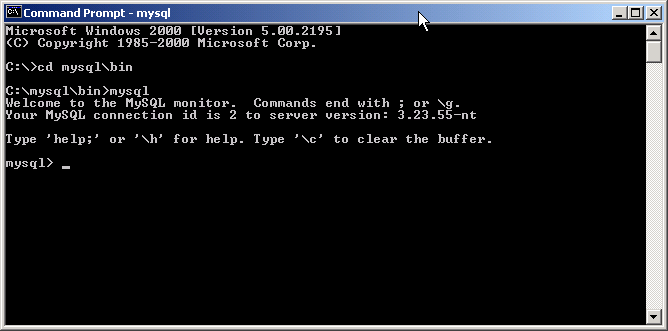
Now lets create the database. For demonstration purposes we are naming the UltraScan database ultrascan. If you want to name it something else, use this format:
mysql> create database yourdatabasename;
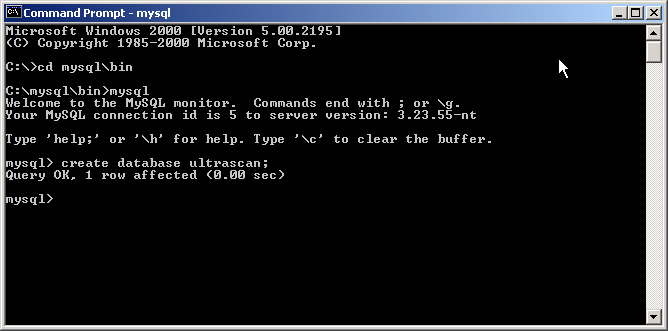
Next step is to add a user to access your newly created database and give the user permission to access and write to the database. For this demonstration, we are adding a user called ultrascan with password ultrascan. If you choose to use your own, the format is as follows:
mysql> grant all privileges on *.* to your_sql_user@localhost identified by 'your_sql_user_password' with grant option;
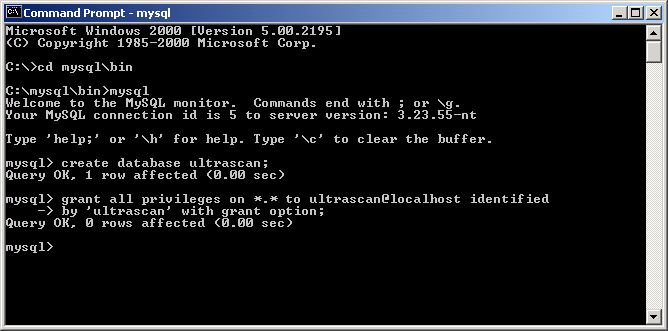
The above instructions will let the ultrascan user connect from localhost (which is the computer UltraScan is running on). If you want the ultrascan user to connect from another computer you will need to add an additional line following the last command:
mysql> grant all privileges on *.* to your_sql_user@"%" to identified by 'your_sql_user_password' with grant option;
This document is part of the UltraScan Software
Documentation distribution.
Copyright © notice
The latest version of this document can always be found at:
Last modified on February 2, 2003.