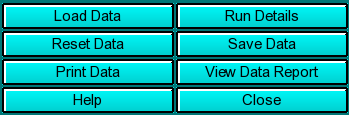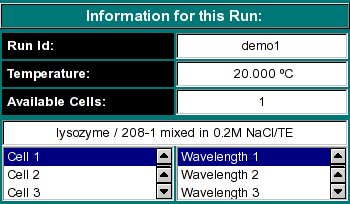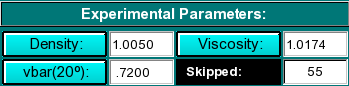|
Manual
|
Second Moment Data Analysis:
The second momdent analysis will calculate weight-average sedimentation
coefficients for each scan included in the analysis by finding the second
moment point in the boundary. The second moment analysis can serve as a
valuable diagnostics tool in identifying problems such as time-dependent
degradation, aggregation and even concentration dependency. It is
important to keep in mind that the second moment analysis is only
valid for scans that have cleared the meniscus and still have a stable
plateau. All other scans should be excluded from the analysis.
You start the Second Moment data analysis by clicking on "Second Moment" in the Velocity sub-menu
of the main menu. The main Second Moment data analysis
window will appear.
The first step in the analysis requires that you load an UltraScan
dataset that has previously been edited with the UltraScan
editing module. UltraScan sedimentation velocity datasets
always have the suffix
".us.v". Click on the "Load Dataset" button in the left upper corner of the
control panel. Simply select the desired run from the selection of available
runs in the dataset loading dialog. Once loaded,
the Run Details will be shown. Click on the "Accept"
or "Cancel" button, and you will be returned to the
analysis window, which will show the first available dataset of the selected run
in the
edited data window on the lower right panel, and the Second Moment analysis
will be shown in the upper right panel of the analysis window.
Analysis Functions:
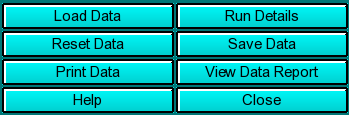 |
Click on these buttons to control the Second Moment analysis:
-
Load Data: Load edited data sets (with the *.us suffix). A
file dialogue will allow you to select a
previously edited and saved velocity experiment. If the data was edited
with an older version of UltraScan than the current, an error
message will be displayed.
-
Run Details: View the diagnostic details
for a particular run.
-
Reset Data - use this button to reset the default settings for the
analysis.
-
Save Data: Write out a copy of all results to an ASCII formatted
data file suitable for import into a spreadsheet plotting program. See
"File Structures and Formats" for details.
Note: These files are overwritten each time this button is clicked. Only
the last version of the analysis will be saved!
-
Print Data: Load the printer control
panel for printing of plot graphics
-
View Data Report: See the data report for the last analysis setting.
Note: This file is re-written each time it is accessed. Only the current
analysis result is available.
-
Help: This help file
-
Close: Close the Second Moment analysis window.
|
Run Information:
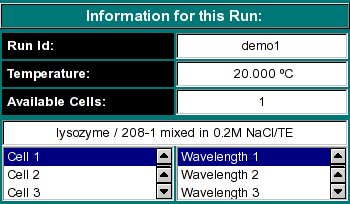 |
-
Run ID: The name of the run given during editing
-
Temperature: The average temperature calculated from the entire run
-
Available Cells: The numbers the cells that contain analyzable data
Clicking on a cell and wavelength selection will bring up the cell contents
description for that cell and wavelength. Scroll through this list to bring
up information for cells > 3. If there is no data available for the selected
cell, the program will list "No Data available". Selecting a cell/wavelength
combination will automatically bring up the corresponding dataset and present
the analysis. |
Experimental Parameters:
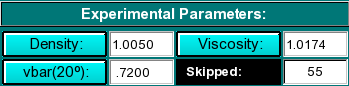 |
Here you can enter the corrections for density, viscosity, and partial
specific volume of your sample. As you change the information in these
fields, the program will automatically update the analysis to correct the
S-value according to the specified buffer conditions. If the data was
retrieved from the database and associated with the correct buffer file
and peptide file, the density, viscosity and partial specific volume (vbar)
will automatically be updated to the appropriate values and don't need to be
adjusted to produce S 20,W corrected values.
|
Analysis Controls:
Utility of Second Moment Analysis:
The Second Moment Analysis provides useful diagnostics to determine
certain properties of a velocity experiment. It will not, however, provide
information about the distribution of S-values present in the sample. The
van Holde - Weischet methods is better suited for this purpose. The strength
of this method is its ability to detect the following features:
-
Concentration dependent non-ideality - A concentration
dependent sample starts out with a low second moment S-value and increases
as the concentration drops due to radial dilution. Eventually, it will
plateau at the true second moment S-value.
- Concentration dependent self-association - If you are looking at a
self-associating system, such as a monomer-dimer equilibrium, the radial
dilution will shift the average S-value towards the monomer when radial
dilution reduces the concentration. This will most likely reduce the
average S-value over the course of the run.
-
Sample Degradation - A degrading sample will have a continuous decrease
of the second moment S-value throughout the run
-
Sample Pelleting - A sample exhibiting pelleting (loss of absorbance) will
also reduce the second moment S-value over time. The difference between
this condition and sample degradation is that pelleting samples will generally
not show a reduced second moment S-value until the later scans are reached.
-
Aggregation - A sample which aggregates over time, the second moment S-values
will increase towards the end of the run, with no plateau forming.
www contact: Borries Demeler
This document is part of the UltraScan Software Documentation
distribution.
Copyright © notice.
The latest version of this document can always be found at:
http://www.ultrascan.uthscsa.edu
Last modified on January 12, 2003.