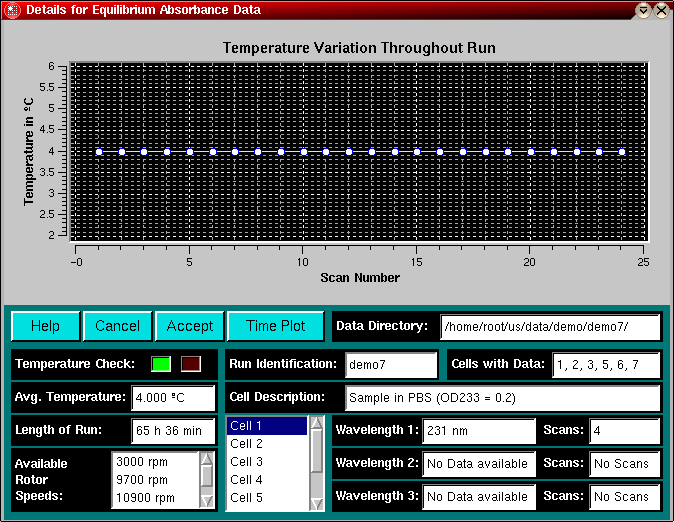|
Manual
|
Run Diagnostics and Details - Equilibrium Data:
Before experimental data can be analyzed, the data needs to be edited with
the UltraScan editing
module. In order to provide you with maximum convenience and user friendliness,
UltraScan will automatically
execute any functions which can be implemented without user intervention.
These functions include certain diagnostics and analyses. To inform you
of the results of these automated functions, UltraScan
will display the Run Diagnostics/Run Detail window after an experimental
data directory has been specified, or after an edited run has been loaded
by a data analysis routine:
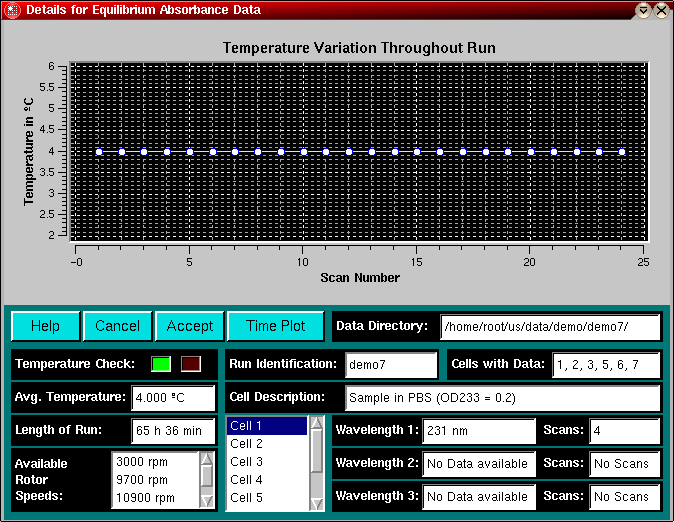
This window will inform you about all the salient features of a particular
experiment and allow you to assign a unique run identification to the experiment
that will be associated with all data analyses performed later on, as well
as any result data files that will be derived from this data.
-
Temperature Variation: This plot window shows you the temperature
of each scan acquired during the experiment. The purpose of this plot is
to inform you if a temperature variation during this run has occured that
exceeds the temperature tolerance setting in the configuration
file of UltraScan. For
equilibrium data it is desirable to maintain a constant temperature
throughout the run for the following reason: A variation
in temperature will affect the viscosity and density of the buffer/sample
solution which would require a different temperature correction for
each scan in a global analysis, which may be tedious to accomplish
in the data analysis software and may not be supported in every
analysis software package. Although a variation of the viscosity during
an equilibrium run is irrelevant for the the analysis of truly equilibrated
scans, a change in density throughout the run will affect the
data analysis results if the buffer conditions are not properly adjusted for
each temperature change.
-
Temperature Check: If the temperature check has been exceeded during
the run, this LCD will show a flashing red light, otherwise, the LCD will
display a constant green light.
-
Help Button: clicking on this button will bring up this page.
-
Cancel Button: After selecting the incorrect directory, or to abandon
the analysis of the selected run, you can press the "Cancel" button
to abort.
-
Accept Button: After entering the Run Identification of the selected
data, you can click on the "Accept" button to return to the main
editing window. If you fail to enter a Run Identification, a reminder
will pop up to prompt you to enter a Run Identification before proceeding.
If this window is called from a data analysis window, the "Cancel"
and "Accept" buttons simply close the window.
-
Data Directory: This is the location where the experimental data
acquired by the Beckman Data Acquisition program is located.
-
Run Identification: This is an editable field that allows you to
enter a unique run identification for your experiment. This identification
will be associated with all data analyses performed later on, as well as
any result data files that will be derived from this data. Before allowing
you to proceed, UltraScan requires that this field has a valid entry. A
valid entry is any alphanumeric character, except a space (" "). If you
fail to enter a Run Identification, a reminder
will pop up to prompt you to enter a Run Identification before proceeding.
If this window is called from a data analysis window, this field can't
be edited and simply will display the Run Identification that was entered
during the editing process.
-
Cells with Data: This field will indicate which cell position(s)
in the rotor where acquired in the experiment. Valid numbers: 1-8 (in absorbance
experiments cell #8 is reserved for the counterbalance).
-
Avg. Temperature: The average temperature of the run resulting from
all scans in the experiment.
-
Length of Run: The time point at which the last scan of the experiment
was taken.
-
Available Rotor Speeds: The rotor speed setting for all scans in the
method scan of the equilibrium experiment.
-
Cell Description: This is the description of the cell contents that
were entered at the time of data acquisition. This field is editable and
you can update or change this information at this time. When this window
is called from a data analysis window, any changes in this field will remain
without effect.
-
Cell Listbox: This box allows you to review the Cell Description,
Wavelengths and Scans acquired for each cell. As you scroll
through this box and click on individual cells, the information in the
respective fields will be updated for you to review.
-
Wavelengths: The wavelength selection for the data. For absorbance
data, there are up to 3 different selections available.
-
Scans: The number of scans for each wavelength acquired.
www contact: Borries Demeler
This document is part of the UltraScan Software Documentation
distribution.
Copyright © notice.
The latest version of this document can always be found at:
http://www.ultrascan.uthscsa.edu
Last modified on January 12, 2003.