

|
Manual |
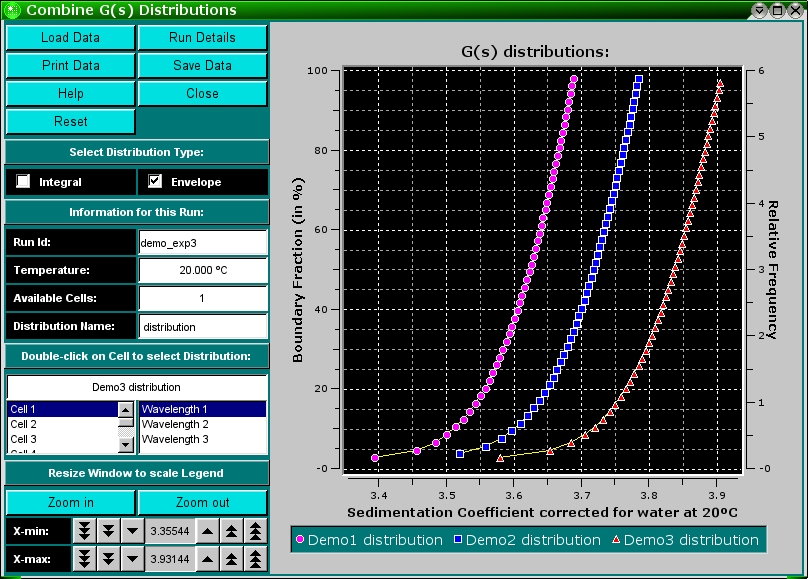
To combine integral van Holde - Weischet G(s) distributions from multiple datasets (either from different cells of the same run or from different runs), use the "Combine Distribution Plots" item from the Utilities menu. This will allow you to compare integral distributions from different cells to each other. This may be useful if you analyzed the same sample under different conditions, for example, different pH levels or different concentrations. If the samples are the same, the distributions should overlay, if the samples behave differently, the distributions will be shifted against each other.
All distributions will be plotted relative to the boundary fraction they were analyzed. For example, if you analyzed 100% of the boundary, the distribution will range from 0 % - 100 % of the Y-axis. A distribution that was analyzed from 72 % of the boundary, shifted 8 % from the bottom will be plotted from 8 % to 80 % of the Y-axis. It is important that this distinction be made, since, for example, concentration dependent samples will behave differently depending on the position in the boundary, or heterogeneous samples will show different distributions depending which portion of the boundary was analyzed.
You can remove erroneously added distributions by double clicking on the distribution to remove it. The curve will be highlighted in white and a message window will ask you if you want to delete it. Confirm or cancel.
Explanation for fields and buttons:
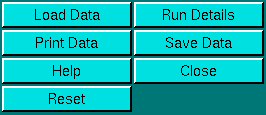 |
Click on these buttons to control the van Holde - Weischet analysis.
|
Run Information:
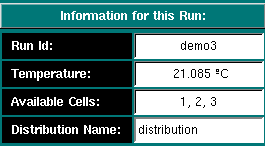 |
|
Plot Distribution Selection:
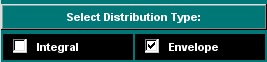 |
Select the distribution type to be displayed in the plot. You can overlay different types of plots (integral distribution or histogram envelope or both) or overlay different distributions. When you click on the checkboxes, the next distribution to be added will be displayed in the format identified by the selected checkbox. The default setting is the integral van Holde - Weischet distribution. |
Experimental Parameters:
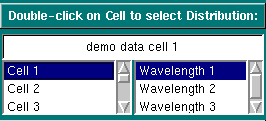 |
Single-clicking on a cell or wavelength will bring up the sample
description of that cell and wavelength. If no data is available for your
selection, it will be indicated in the top field. Double-clicking on a
valid selection will add the integral distribution of that selection to
the plot area and add an item to the legend. Scroll through this list
to bring up information for cells > 3. If you double-click on an invalid
item, an error message window will appear. If
the selection is valid, but a distribution plot has not been saved
from the van Holde - Weischet analysis, an error
message will appear.
If you decide to eliminate a distribution plot from the combined overlay, simply click on the scan to be removed in the plot area, and you will be asked if you want to delete the highlighted scan. The scan about to be deleted will be highlighted in white. |
Analysis Controls:
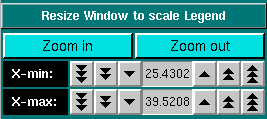 |
Sometimes the legend does not appear correctly resized (for example, if the item in the description of the sample is too long for the provided screen area), In that case, it is necessary to resize the window to a larger size to accommodate the longer text. Click on "Zoom in" or "Zoom out" to present a smaller or larger scale of the item. Clicking on the X-min and X-max counters allows you to manually set the X-min/max limits of the data plot. |
This document is part of the UltraScan Software Documentation
distribution.
Copyright © notice.
The latest version of this document can always be found at:
Last modified on January 12, 2003.