

|
Manual |
The Multiwavelength Data Viewer is used to import, display and export ASCII and binary multiwavelength data from the second generation multiwavelength optics developed at the Max Planck Institute for Colloids and Interfaces in Golm, Germany, by Helmut Cölfen's group. The viewer is started by clicking on "View/Edit Multiwavelength Data" in the Edit sub-menu of the main menu, loading up the viewer.
Process:
Once data are loaded, the parameter controls will be reset to reflect the data's properties, indicating limits for wavelength, radius and time. You are now ready to process the data by various means.
mogrify -format jpg *.png
mencoder mf://*.jpg -mf fps=10:type=jpg -o 3d-movie.mpg -ovc lavc -lavcopts vcodec=mpeg2video:vbitrate=1800
These commands will convert png images to jpg images, and assemble them from a 3D-surface image sequence into an mpeg movie of original scale. The command will use a 10 fps frame rate for the movie, use no interlacing, and assemble the images into a movie file called "3d-movie.mpg".
Another way to encode jpg images is using ffmpeg and converting into mp4 format:
ffmpeg -i %03d.jpg -sameq 3d-movie.mp4
Please note that the images should be sequentially named 001.jpg, 002.jpg, etc... for this command
to work.
For playback, use mplayer or xine. To slow the movie down, you can use:
mplayer -fps 10 wavelength.mpg
This would slow the movie down to 10 frames per second.
Functions:
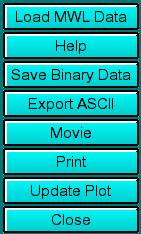 |
Click on these buttons to control the multiwavelength viewer functions:
|
Controls 1:
 |
The binary/ASCII load descriptor control if binary or ASCII source data are loaded. Both contain the same information, but binary data needs to be saved first. The next item selects what information is displayed in the 2-D plots or processed in the movies. The option is for wavelength vs. radius plots ("Plot Wavelength)are shown or radius vs. wavelengths plots ("Plot Radius). The next item controls if updates or movies apply to a 2-dimensional representation or a 3-dimensional representation. The data mode (Intensity vs. Absorbance mode) determines the control flag written to the binary data (which is not contained in the ASCII data). Clicking on "Save Movie Frames to PNG Images" allows you to save all frames of a movie to individual PNG images. See above descriptions for items 1-7 for further details. |
Controls 2:
 |
These controls determine the limits for the wavelength, radius, and time displayed or processed by the multiwavelength viewer. The Lambda average setting determines how many wavelength scans are combined by averaging when displaying 3-D surface profiles of the data. See above descriptions for items 1-7 for additional details. |
This document is part of the UltraScan Software Documentation
distribution.
Copyright © notice.
The latest version of this document can always be found at:
Last modified on January 10, 2006.