

|
Manual |
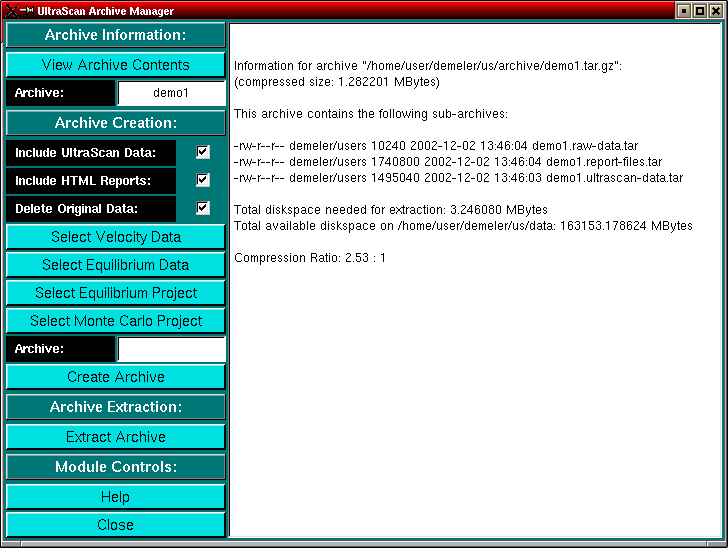
The Archive Manager utility can be invoked by clicking on the "Archive Manager" entry in the Utility Menu from the Main Menu of UltraScan (Note: The archive utility is not available on all platforms). The purpose of this module is to provide a simple interface to managing large number of related data files in big analysis projects by providing an archiving utility that allows you to group files together in a single compressed data archive. These single files are then easily transferred to a different computer and maintain complete portability across different workstations. As a side benefit, disk usage is reduced.
The user also may want to archive data on CDROM, and this utility allows you to generate single-file data archives for inclusion into CDROM archives.
Explanation of Functions:
Viewing an Archive:
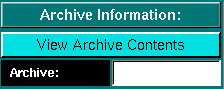
|
|
Load an existing archive from the archive directory (see Ultrascan Configuration for details) and view the contents. There can be up to three sub-archives in each main archive representing different groups of related data files (see Archive Creation, below). When viewing an archive, all available sub-archives will be shown in the report window, as will be the filename, the size of the archive, the compression ratio and the amount of diskspace needed to extract the archive. The program will also compute the amount of diskspace available to the user on the filesystem that has been configured for the export of the data. It is assumed that the data will be restored to the same filesystem as the configured data directory. If the available diskspace is not sufficient for extraction, a warning message will be printed and the user will be alerted to free up some diskspace before proceeding to extract the archive. |
|
|
This field shows the name of the archive currently being viewed. |
Archive Creation:
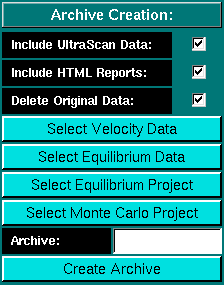
|
|
If selected, edited data stored in the UltraScan Results directory will be included in the archive. This data may not be always portable across different architectures, since different hardware address binary data in different ways. All other files archived will always be portable, even across different hardware architectures. In the worst case, you will have to re-edit and re-analyze the experimental data if unpacked on a different architecture. This button is selected by default. Raw experimental data will always be added to an archive, regardless of settings. |
|
|
If selected, the archive manager will archive html reports, if present, from the report directory associated with the run name. This option is selected by default, and this data will be added to the archive in addition to UltraScan data, if selected and the raw experimental data, which will always be added to the archive by default. | |
|
|
If selected, the archive manager will delete all source files after creation of the archive in order to conserve diskspace. This includes the deletion of original raw experimental data files, which will always be added to the archive by default. This button is also selected by default. | |
|
|
Use this button to obtain a filedialog for selecting an edited velocity data set. | |
|
|
Use this button to obtain a filedialog for selecting an edited equilibrium data set. | |
|
|
Use this button to obtain a filedialog for selecting an Equilibrium Fitting Project. | |
|
|
Use this button to obtain a filedialog for selecting a Monte Carlo analysis. | |
|
|
This field shows the name of the archive about to be created. | |
|
|
Go ahead and create an archive from the selected data. The archive creation process can be followed in the report window. Compression of the archive will proceed in the background and allow you to resume with other work. Depending on archive size and processor speed, the compression of the archive may take several minutes. |
Extracting an Archive:
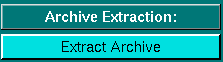
|
|
Click here to select an archive for extraction. An error will be generated if you are still compressing the archive to be extracted in the background. In that case, just wait for a few minutes until the compression has completed (monitor with the Unix "top" command). |
Module Controls:
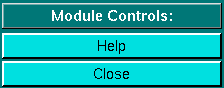
|
|
Open this Help Window |
|
|
Close the Archive Manager Module |
This document is part of the UltraScan Software Documentation
distribution.
Copyright © notice.
The latest version of this document can always be found at:
Last modified on January 12, 2003.